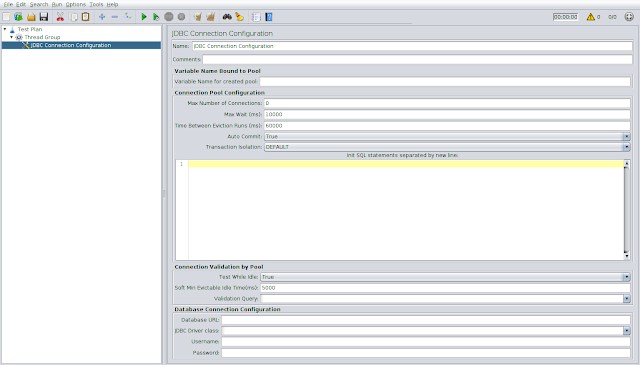Analysis
After executing a load test, we need to interpret the test results. For result interpretation, we use Listeners in JMeter. These listeners provide different matrices about the load test. In this post, we will see the most commonly used matrices, their meanings and the how they are calculated internally from raw data.
Result matrices by Aggregate Report Listener-
Label- Label is the name of the sample or the Transaction Controller
Samples - The total number of samples corresponding to a given sample
Average - The average time taken (in milliseconds) to execute the requests under a given label. So, if there are 10 samples getting executed then average time taken will be-
Average = Total time taken by all samples /#samples
Median - The median is basically the middle value of response time in the sorted list of samples
90% Line - The Apache JMeter manual describes 90% line as- "90% of the samples took no more than this time". It is actually the 90 percentile of the response times of the samples -
90 percentile = (90/100)*N+1/2 where N is the number of samples
So, if there are 10 samples then 90%line will be 9.5 or 9. It means the 9th value in the sorted list of samples (sorted according to ascending order of their response times) will be the 90% line value.
Min - The minimum time (in milliseconds) taken by the sample
Max - The maximum time (in milliseconds) taken by the sample
Error % - Percentage of errors in the samples
Throughput - Throughput as we all know is output per unit time. In JMeter terms we define throughput as the amount of load applied on the server. So, numerically-
Throughput = Total number of requests to the server/ Total time
or Total number of requests to the server/(End time of last sample -Start time of first sample)
Here we just defined Total time in which load was applied on the server as time duration between Start of first sample and end of last sample.
KB/sec - The metric KB/sec is nothing but the throughput measured in terms of bytes. So,
KB/sec = (Throughput*Average bytes) /1024
Here Average bytes is the average value of the sample response in bytes and the term 1024 is used to convert the value (Throughput*Average bytes) into kilobytes.